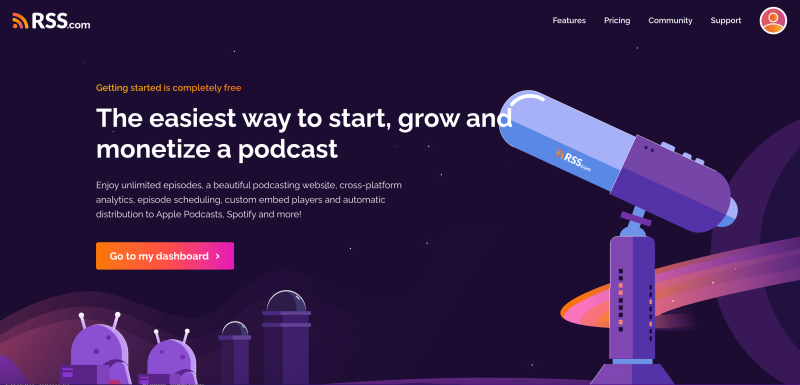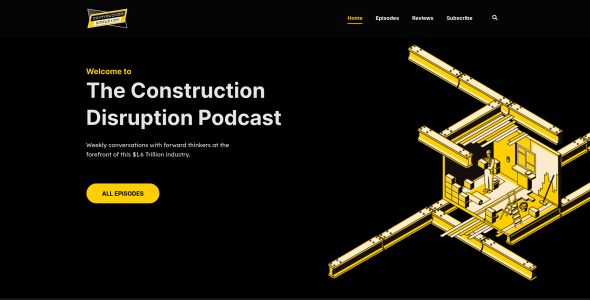If you want to make a website for your podcast using RSS.com, you might be wondering whether it has everything you need to create an optimal platform for your show. While it can provide you with important tools like analytics, it doesn’t offer the features you need to expand your audience.
At Podcastpage.io, we’ve got you covered. Our platform comes with features such as built-in subscribe buttons, custom audio players, and easy podcast imports that can help you build a website in no time. This will provide you with a space to promote your podcast and attract more listeners.
In this article, we’ll introduce RSS.com and discuss some of its main features. Then, we’ll show you how to create a podcast website for your show using Podcastpage. Let’s dive right in!
An Introduction to RSS.com
RSS.com is a tool that helps you start and publish your podcast:
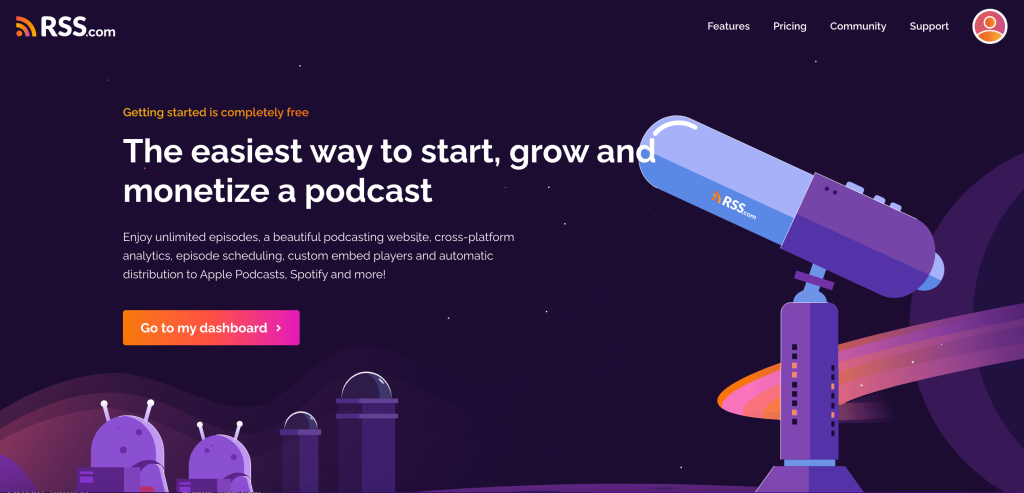
It comes with audio storage, analytics, and a scheduling tool. However, the website customization features are limited. It could be hard to take your show to the next level when your website is basic, and you’re not leveraging the power of automation around your site.
That’s where Podcastpage can help. Our platform enables you to create a website that promotes your podcast and helps you reach more listeners:
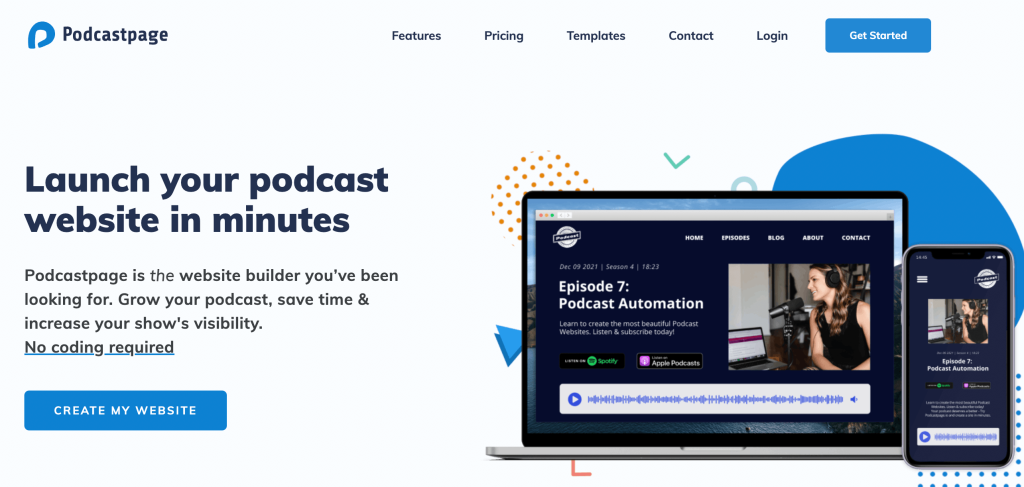
At its core, our platform is built for growing your show. You can easily add your podcast and display your episodes without having to touch a line of code.
Plus, you can design and customize your site with our user-friendly page builder. This way, you can create a truly unique brand for your podcast.
How to Create a Podcast Website for RSS.com (In 5 Steps)
Now that you know a little bit more about RSS.com and Podcastpage, let’s take a look at how to create a website using these platforms.
Step 1: Sign Up for a Podcastpage Account
First, you’ll want to navigate to the Podcastpage homepage and click on the Get Started button:
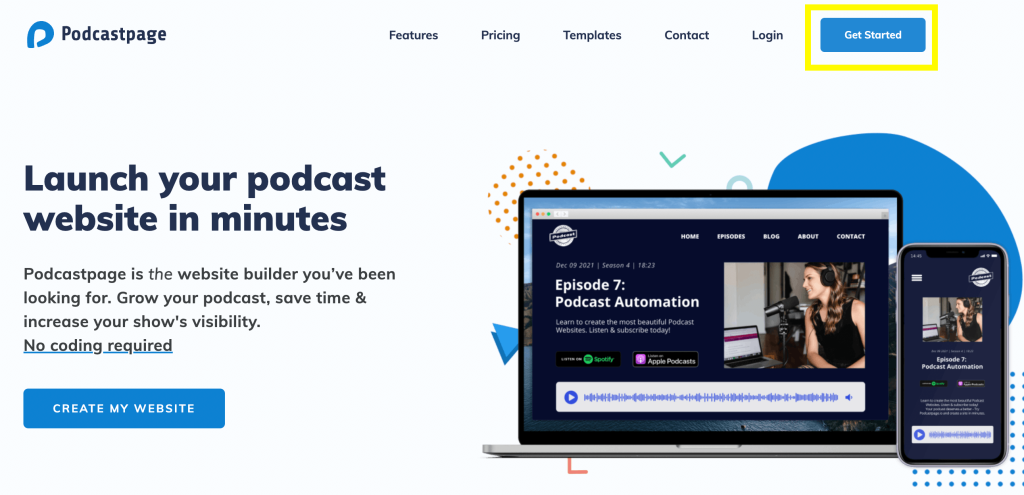
Then, sign up for a new account using your personal information:
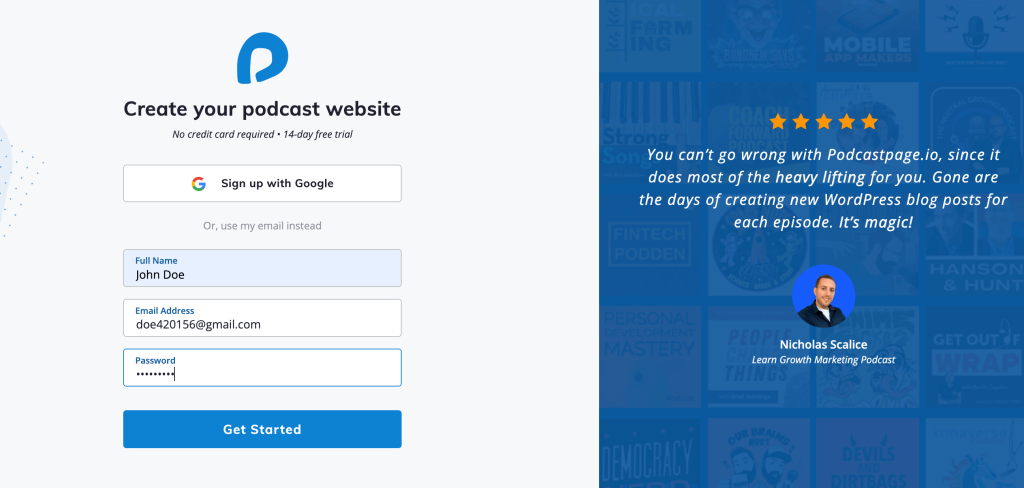
Once you click on Get Started, you can start creating your new site:
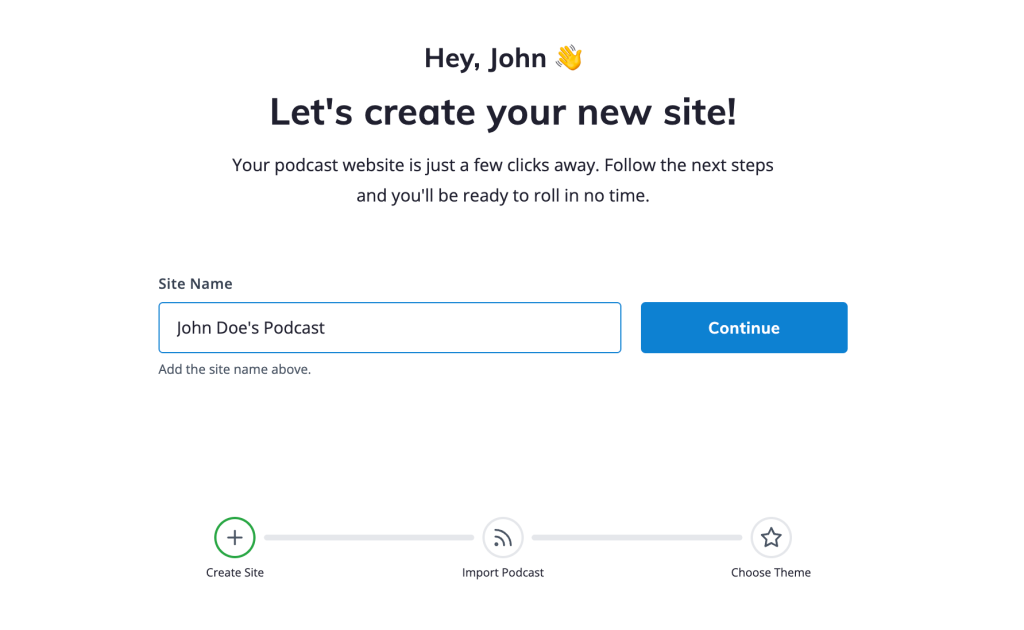
Enter a name for your website (mainly for your own reference), then click on Continue.
Step 2: Connect Your Podcast
If you already have an established podcast that’s been published for a while, the easiest method is to simply search your podcast in the search box that appears in this step. If you’re connecting a relatively new podcast, you’ll have to use the RSS feed URL –
To do that, simply sign in to your RSS.com account. If you haven’t already done so, you can add a new podcast:
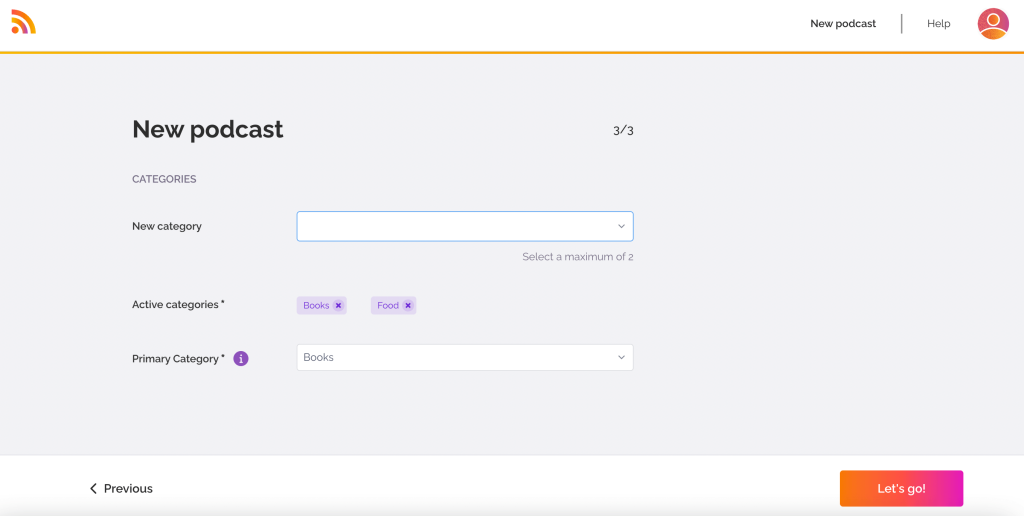
Once you’ve uploaded your podcast, go ahead and publish it. To get the link, click on the RSS Feed button. This will automatically copy your RSS feed:
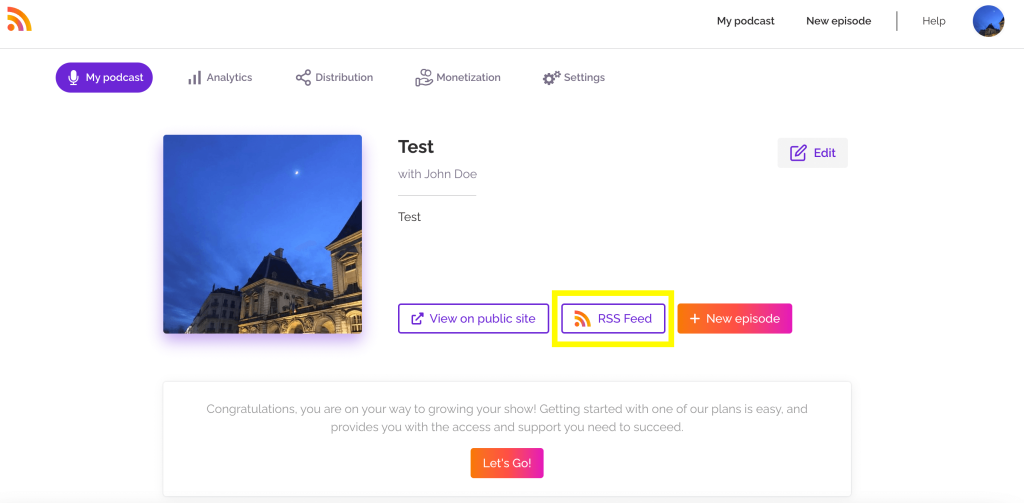
Now, navigate back to your Podcastpage website and enter the RSS Feed URL in the field provided:
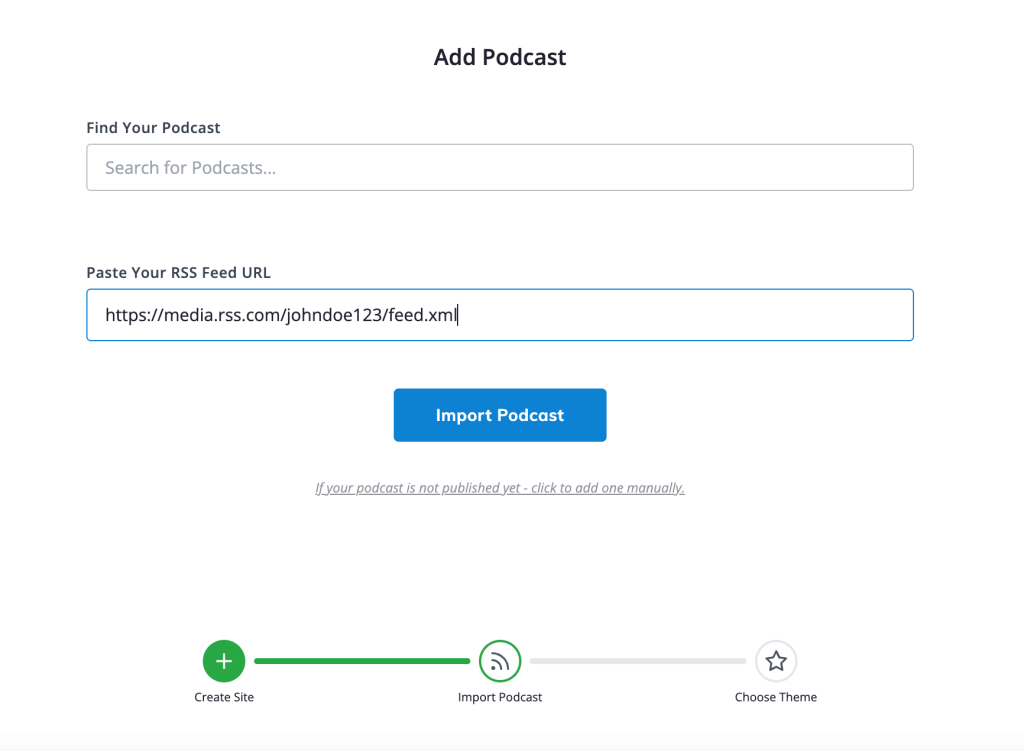
Then, click on Import Podcast. Now you have your RSS.com podcast connected to your website. Podcastpage will also ask you to choose a theme (you’ll be able to change it later).
Step 3: Customize Your Site Design
Once you’ve set up your account, you’ll be taken to the dashboard. Here, you can create a customized site that will help you grow your following.
To start, click on the Customize tab:
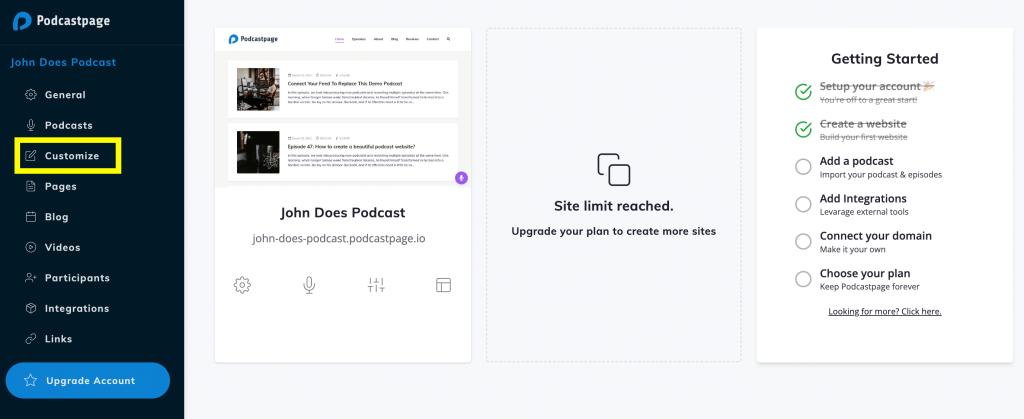
Here, you’ll be able to customize different aspects of your website. Start by clicking on General Settings. In this tab, you can select a podcast theme that fits your niche.
For example, if you run a travel podcast, Monk could be a good option for your website:
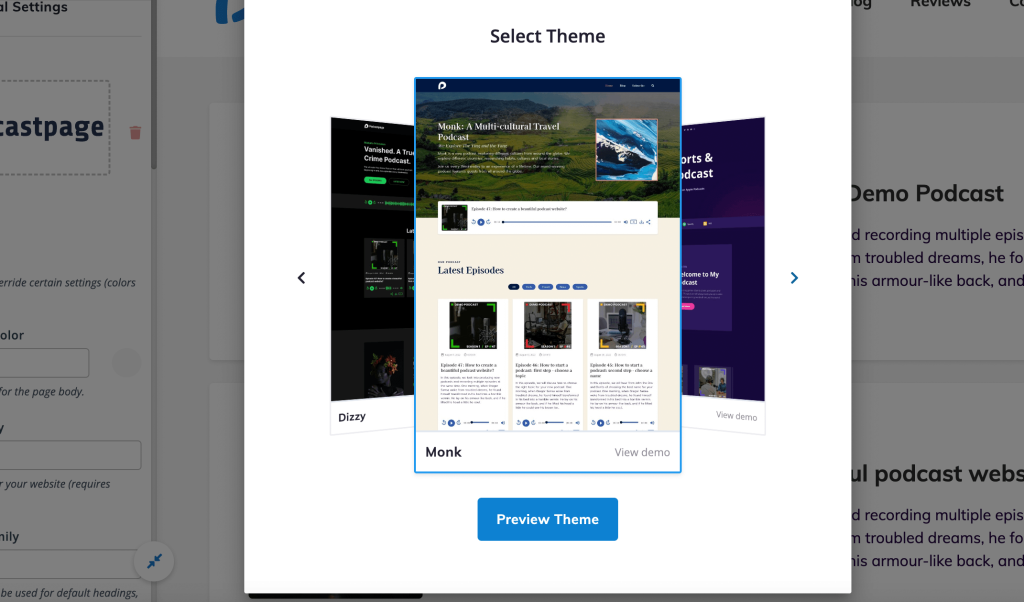
Once you choose a theme, you can also upload your logo, change the background color, and select the fonts you want to use on your site.
You can also edit other aspects of your website. If you click on Pages & Blogs, you can modify the background image, page header title, and background color.
Plus, you can customize the sidebar, audio player, and your header and footer. Once you’re happy with your changes, click on Save All at the top of the page.
Step 4: Connect Your Social Media Platforms
One of the best ways to market your podcast is to promote it on your social media channels. Fortunately, Podcastpage makes it easy to integrate your social platforms into your website.
To do so, go to your dashboard and navigate to Integrations:
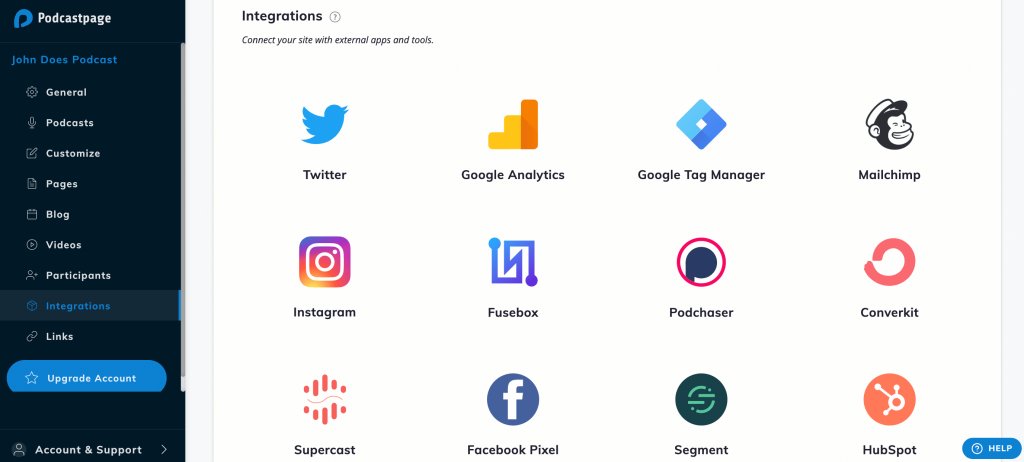
Then, click on any channel to connect to your social media account. You can integrate your site with Instagram, Twitter, Facebook, and more.
Now, you’ll be able to let your followers know when new episodes come out. This can help you bring more traffic to your website.
Step 5: Configure Your Site Settings
It’s important to configure certain settings of your website in order to optimize its performance. To do so, navigate to the General tab in your dashboard:
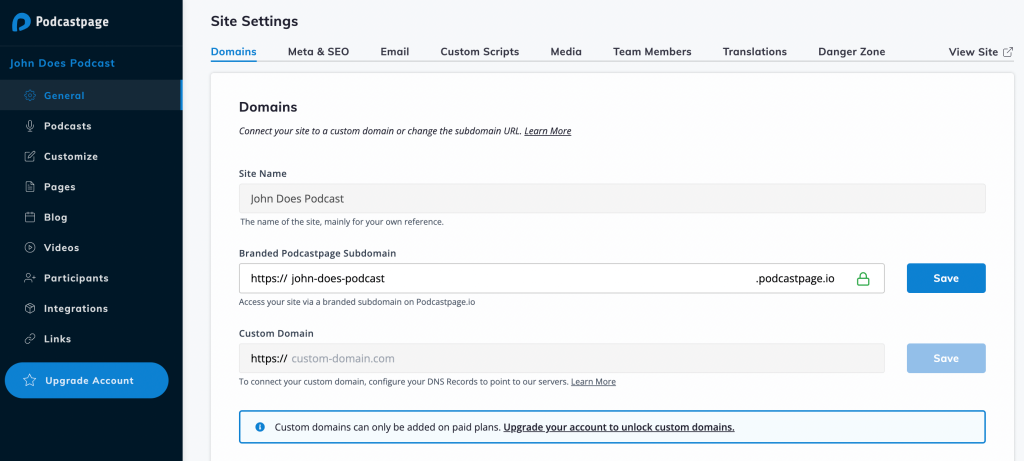
Here, you can configure different aspects of your website. Start off in the Meta & SEO tab:
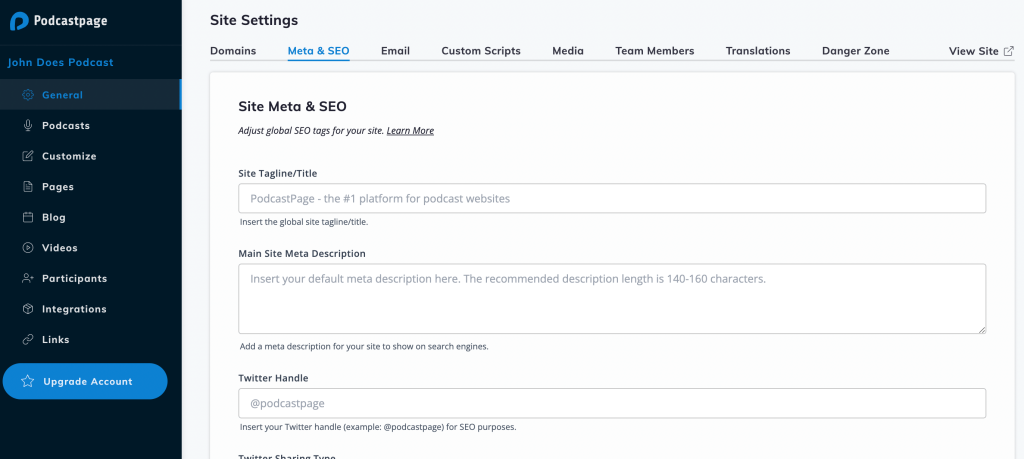
This is where you can add site taglines, a meta description, and other elements that can help improve your website’s SEO.
You can also add custom domains, edit your email settings, and add team members. As you can see, Podcastpage enables you to have full control over your website and ensure that it is performing optimally.
Conclusion – Build a RSS.com Website
If you’re using RSS.com for your podcast, you might be lacking certain customization features. That’s where Podcastpage can help. Our platform has features such as pre-made templates and SEO settings that enable you to design a beautiful podcast site and increase your following.
To recap, here’s how you can build a podcast website for RSS.com:
- Sign up for an account with Podcastpage.
- Connect your RSS.com podcast with your Podcastpage account.
- Customize the design of your podcast website.
- Connect your site with your social media pages.
- Configure your website settings.
Do you have any questions about how to create a podcast website for RSS.com? Let us know in the comments section below!