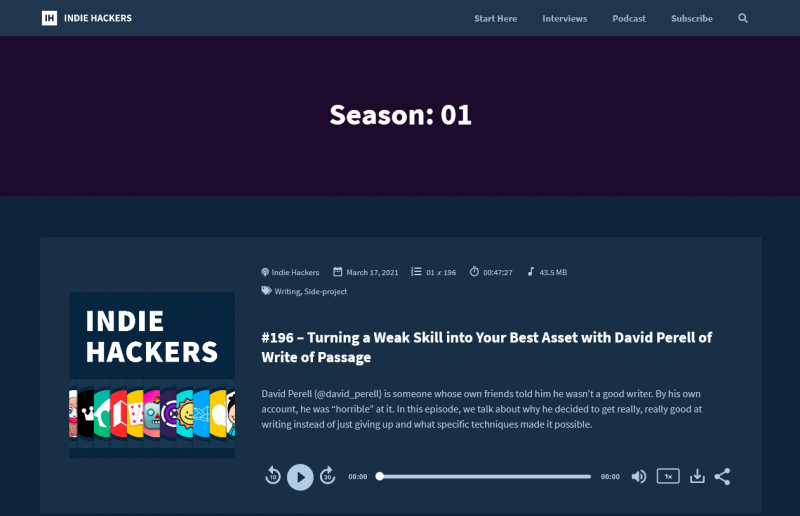We’re excited to announce a new set of features on the Podcastpage.io platform – Dynamic pages for episode-categories and seasons. Your site should now automatically include those archive pages if you have season or category info added to your episodes. Let’s review the latest update and see how you can leverage it in your podcast website –
How to filter your podcast episodes by seasons and categories
Go to your podcast episode list, then click edit on any episode you wish to add season or category tags to. On the bottom of the episode form, you have two inputs that can help filter the episodes on the actual site:
- Season number
- Episode categories
If you already have some of this data in your RSS feed, it should be pulled automatically from the feed and there’s nothing further you have to do there. If you don’t have the season number or categories, that’s not a problem! Just add those manually. We recommend using a number for the season number, but you can also use text if you prefer. You can also add as many categories as you want in the input seen below –
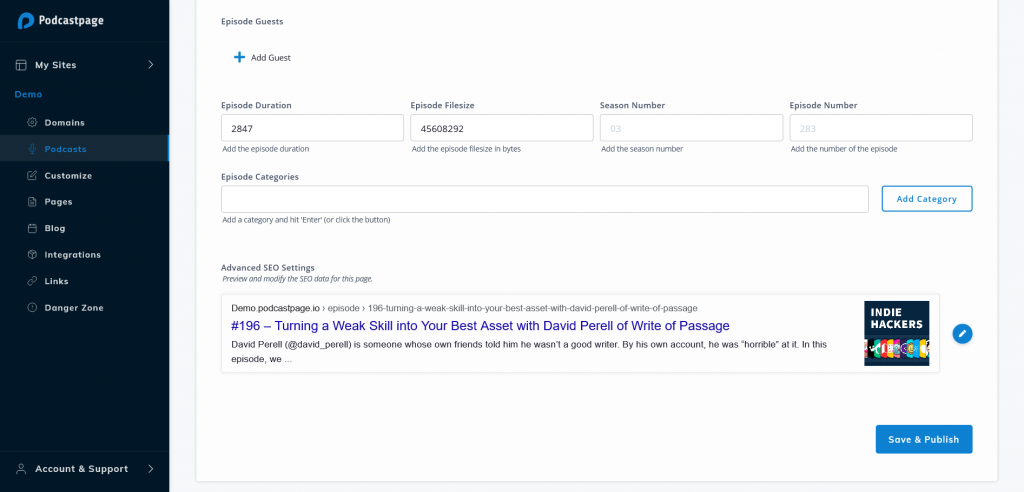
So, how does it look for your listeners or website visitors? Let’s have a look –
Filter by seasons and categories on your website
In the screenshot below you can see how the meta info looks like for anyone visiting your website. On the first meta / byline row you have the podcast name, the date it was published, season / episode number, duration, and audio-file size. The second row includes all the category tags added to an episode.
Clicking on the season number will lead to the season page. Clicking on the category tag will direct you to the category page, where all the episodes with the same category will appear.
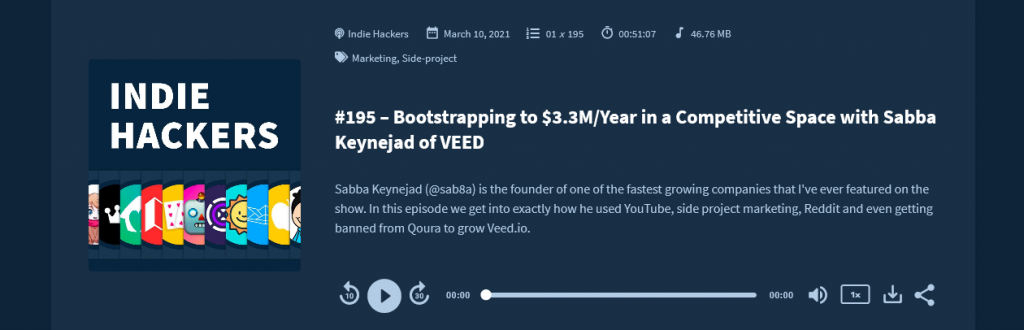
What else can you do with the episode filtering?
To make it easy for the listeners, you can also add the filtered result page directly to your navigation bar. For example, you can add ‘Season 2’ to the navigation bar – then your listeners can get all the relevant episodes in one click.
How do you do that?
After adding the season tags, you now have a season page. So all you need to do is add the link to the navigation bar. Go to the ‘Customize’ tab and click on the ‘Header & Footer’ settings. Find the Navigation/Menu Links’ settings and add a new item. Finally, add the slug (or URL), in this case it was /season/02. If you wrote 2 instead of 02 in the season tag, make sure to write the same in the navigation bar.
Pro tip – you can even add the “search” path directly in your navigation. For example, add a new navigation item with /search/search-term in the URL (replace the “search-term with the actual search phrase you’d like to use), and your website visitors would find all episodes that contain that term in the episode title.
Pro tip #2 – If you have more than one podcast linked to your website, you can use the global /category/ path to find the same category across multiple podcasts. For example, if you have 5 podcasts connected to one website that all have the category called “Tech”, you can add a link to “your-website.com/category/tech” and it would pull episodes with the “Tech” category from all 5 podcasts. If you want to pull a category from just one podcast, you can easily add the podcast path into the URL as well, for example – “your-website.com/podcast/podcast-name/category/tech”
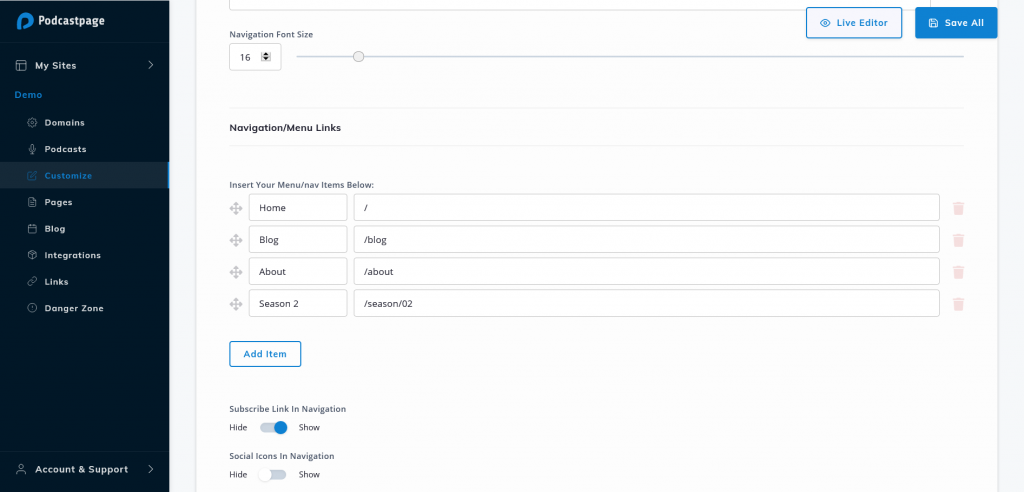
Bonus: Add Plausible Analytics into your podcast website
We also added a new integration with Plausible Analytics. Plausible offers a simple, and privacy-focused alternative to Google Analytics – and is GDPR compliant by default. To use Plausible Analytics, simply sign up for an account on their platform, and enable the integration like seen in the short video below –
Conclusion
Making it easy for your listeners should be one of your top priorities (after making great content and getting the word around). Adding the filter by seasons and categories capability will sure help if you have many episodes.
Podcastpage lets you add this easily (and even automatically if you already recorded your podcast by seasons and your podcast host allows it).
Sign up to Podcastpage.io today to start your free trial!