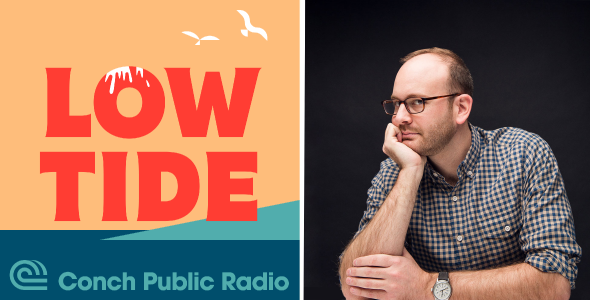Many podcasts are built on more than just one regular hosts. Some have two (or more) hosts, and many other podcasts invite different guests for their episodes. This is great in terms of adding more variety to your show, but it also brings one big question – how to record all these podcast guests/hosts at the same time? This has become far more relevant since the outbreak of Covid19 – many might also wonder how to record a podcast remotely? In this article, we’ll take a deep dive into all the available podcast recording software tools, and try to provide some answers and give you a brief review of each of those tools.
We assume you already have a microphone and your podcast is already live. If not, you might be better off by reading our recent guide on how to start a podcast.
Even if you’re ready to look into remote podcast recording, you should first decide if you plan to release video alongside the podcast audio, as this isn’t available on all tools we recommend.
Your audience might not be so patient if your podcast audio or video quality are very bad or laggy. Fortunately, some of these newer recording tools rely on the local audio/video that is being recorded on your device, so once you publish the content, it doesn’t have to sound and look like a low quality live-stream. It’s also important that there are no significant delays between the people who interact during the podcast, as this may also be very frustrating for your audience.

Record podcast audio and/or video remotely
Before you start recording, you should definitely make the decision and choose whether to record audio-only or audio+video. Many podcasters don’t do video, for obvious reasons, but quite a lot choose to record both streams and repurpose the content or post it into different platforms.
Everybody knows Zoom – it’s probably the most popular video chat software available out there since the emergence of Covid19. Skype is pretty well known too. These are great tools, don’t get us wrong, but they are far from optimized for podcasting. Since podcasters care about the quality, and these recordings should be consumed by (sometimes) thousands of people, you’d really want to invest in a good podcast recording software.
Remote podcast recording software
There are many incredible tools out there that can help you record your podcast remotely. Luckily, over the past couple of years, more tools have emerged so you can really compare several of these recording programs and choose the one you like best. Below are a few popular podcast recording software/tools. Make sure to review all of them and choose the one that works best for your needs –
1. SquadCast.fm
SquadCast records your audio and video locally into separate files. This is really great for two reasons – first, you get the highest quality audio/video possible – your audio isn’t being streamed to their servers in real time – since its being saved locally, so you don’t compromise the quality. Additionally, each side of the recording gets his own audio and audio track, which eliminates audio drift (when the recordings go out of sync & overlap) and you can manually edit some of the parts separately and sync it better if needed. SquadCast also uploads your recorded audio files continuously, so you won’t loose anything if there is a connection loss.
Some key features for podcasters on SquadCast –
- Video / Audio – Squadcast supports Audio and Video recordings on their app. Both are high quality streams that are recorded locally and being uploaded progressively to the cloud. For a while, Squadcast only supported audio recordings, but during 2021 they’ve added support for HD video as well.
- Download – The platform is online, no need to download or install software locally. Guests do not even need to create an account – they get a unique link and can simply hop on the session without doing anything.
- Audio quality – SquadCast records the audio at a sample rate of 44.1 kHz and 16-bit depth audio files in WAV format. This is nearly the highest quality you can ask for.
- Video quality – Video quality is HD 720 x 1280 at 30 FPS. You can download the videos in MP4 (video+audio) or webm (video only) formats.
- Participants limit – Currently, SquadCast is limiting the number of participants to a maximum of 4 participants (typically one host plus three guests).
- Price – Starts at $20 per month for audio-only recordings. The initial plan comes with 5 hours of audio recordings per month. The “Pro” plan costs $50 per month and includes 12 hours of audio recordings per month, and the “Studio” plan costs $150 per month with 25 hours of audio records. For audio + video recordings, the pricing goes at $40, $100, or $300 for 5 hours, 12 hours, or 25 hours of audio + video, respectively. Squadcast also offers custom plan, if you have a different need than listed in their regular plans.
- Supports live broadcasting – No.
2. Riverside.fm
Riverside.fm lets you record audio and video locally, and also separates the audio and video files for each participant. These two are great features, as you can essentially use both video and audio once everything is recorded. Another very cool feature that Riverside.fm offers is letting you engage with your audience – listeners can call-in to your podcast with video (or audio only) and be “on air” while asking a question or actively taking part in your podcast.
- Video / Audio – Both audio and video recordings are available.
- Download – No, everything is optimized for the browser. Just like SquadCast, guests get a special link and do not have to create an account or anything.
- Audio quality – The audio recordings are WAV, at a sample rate of 48 kHz 16 bit format.
- Participants limit – Up to 8 participants (1 host + 7 guests).
- Price – Starts at $19 per month for 5 hours of audio recording only, $39 per month for 10 hours of audio and video recordings, and $49 per month for 10 hours of audio and video, and 3 hours of live stream.
- Supports live broadcasting – Yes – you can live-stream the recording on Facebook, Twitter, Twitch, and YouTube.
3. Podcastle
Podcastle.ai is a multi functional web-based platform that gives high-quality audio/video as well as a variety of easy-to-use tools to edit your recordings. Multi-track recording is supported and so you can record solo and group sessions and get a separate track for each of your guests.
- Video / Audio – You can record both audio and video.
- Download – You don’t need to download anything and neither do your guests. They can join via the invite link shared by the host without even having to create an account. There’s also an app available for iPhone.
- Participants limit – You can have up to 9 guests on a single call.
- Audio quality – You get 44.1 kHz and 16-bit depth high quality audio files in WAV format.
- Video quality – Podcastle records up to 4K. The video codec is H.264 and bitrate varies based on your recording device’s resolution.
- Price – There are four different plans – Free ($0), Creator ($11.99 per month), Pro ($23.99 per month) and Team (custom pricing).
- Supports live broadcasting – No.
4. Alitu
Alitu, run by Colin Gray (also known for his work on ThePodcastHost.com) is a different type of company. Unlike Squadcast, Riverside and the others, it focuses on automation and offers a bunch of editing capabilities as well. Up until recently, remote recording wasn’t part of Alitu’s offering, but it’s now included in their platform. You can record your podcast on Alitu with multiple guests remotely.
Some technical details are not yet available about Alitu’s recording method/quality, but we’ll update this article as soon as it becomes available.
- Video / Audio – Live audio recording. No video.
- Download – N/A
- Audio quality – N/A
- Participants limit – N/A
- Price – Alitu offers one plan that includes all features, at $28 per month or $280 per year.
- Supports live broadcasting – N/A
5. Welder
This is the newest solution out there, started recently with early access. They offer separate audio & video tracks, recorded locally.
- Video / Audio – Video and Audio recordings available.
- Download – N/A. Welder supports in-browser recordings. Guests don’t have to create an account.
- Audio quality – Audio recorded at 48kHz (24 bit).
- Video quality – Welder offers video recordings up to 4K. The video codec is H.264 and bitrate varies based on your recording device’s resolution.
- Participants limit – Up to 8 participants. (or unlimited with a business plan)
- Price – Welder offers a free plan limited to 30 minutes of recordings to give you a chance to try out the platform without paying. They offer 2 premium plans as well. The base plan (billed monthly or annually) include unlimited hours of recording with up to 8 participants for $20 per month. The “Business” plan comes with additional features (multi-user, SSO, API access and more) and you’ll have to contact sales to get started with that plan.
- Supports live broadcasting – Not at this moment. They are planning to add it in the future.
6. Cleanfeed
Cleanfeed is multi-track, multi-party live audio and recording using a browser. It seems like they were traditionally targeting radio stations, and more recently added podcasters as well.
- Video / Audio – Live audio recording. No video.
- Download – No, Cleanfeed works on the browser. Just like SquadCast and Riverside, guests get a special link and do not have to create an account or anything.
- Audio quality – 48kHz will be the default sample rate on Cleanfeed.
- Participants limit – N/A
- Price – They have a free standard plan that includes high quality audio, session recording, and conferencing. Their pro plan costs $34 per month and includes multi track recordings, audio repair, multiple input devices, and more.
- Supports live broadcasting – Yes live session is possible. They do not mention any integration with social media platforms.
7. Zencastr
Zencastr lets you record your remote interviews in studio quality by simply sending a link to your guests. You’ll receive a separate track per guest (recorded locally). You can then generate a single mix in their post-production tool.
- Video / Audio – Audio recording is available. Video recording is now in beta (you can get early access to it).
- Download – No. Zencaster also works on the browser and guests get a special link so they don’t have to create an account or anything.
- Audio quality – 16-bit depth and 44.1k sample rate WAV.
- Participants limit – Up to 4 participants.
- Price – During the corona virus outbreak, Zencastr is offering their free plan with unlimited recording hours and guests (usually this plan only includes up to 2 guests and 8 hours per month). Their Pro plan costs $20 per month and includes unlimited guests and hours, as well as live editing, 10 hours of automatic post production, and recording in WAV.
- Supports live broadcasting – No
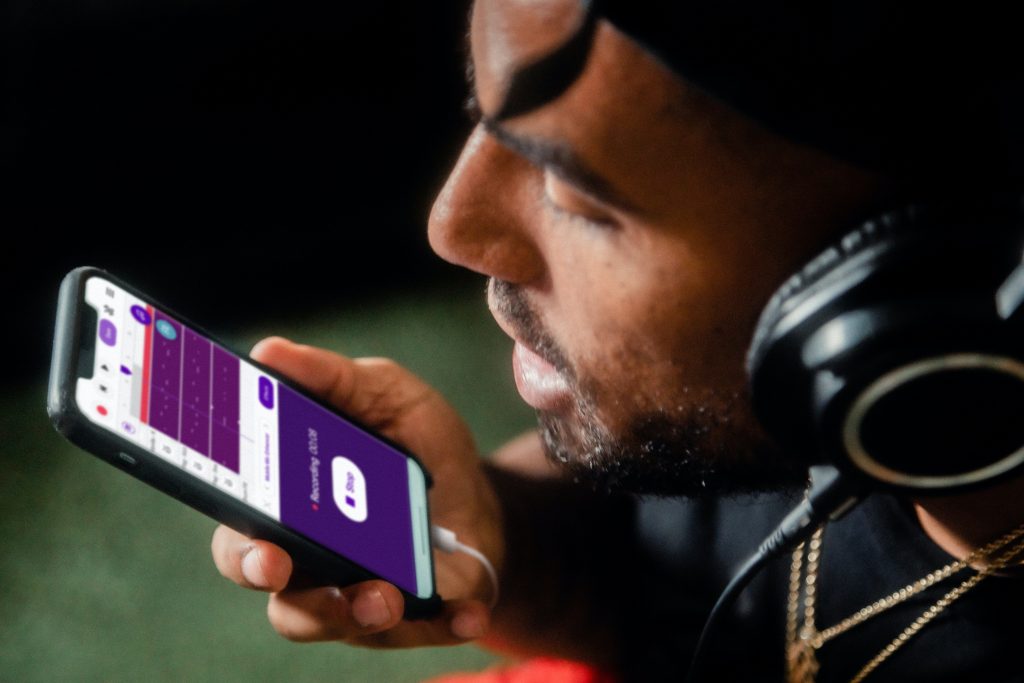
Podcast hosts that let you record your podcast remotely
- Anchor – Anchor allow you to record your podcast remotely with guests or co-hosts, wherever they are. Multiple people can join at the same time. Anchor is free (by adding Spotify ads to your episodes, they make it possible to have your podcast hosted for free). They do not offer any video or video recording.
- Podbean – Podbean offers live streaming features which allows your guests and listeners to call in using the free app. It’s less about the remote recording and more about making your podcast a live show.
Preparing your guests for a remote recording session
Your podcast will be evaluated by the quality of the actual recorded content and the quality of the audio/video. A well prepared guest will help you reduce unwanted surprises. Here’s a quick checklist you should use before recording with guests who are new to podcasting –
- Internet connection – Make sure they are in a place where the WiFi is fast and stable.
- Background noise – When you do remote work calls and your kid or dog jumps in the back, it can be funny or breaking the ice, but these kind of things are often not the best to have during your podcast.
If you guests are located in a noisy environment with background noise (from the street, machinery, music, people or anything else) it can really ruin your podcast episode.
While your show might be spontaneous and not at all serious, you should still aim for good sound. Listeners attention span is quite low, and they could quickly jump to another show. - If they aren’t podcasters or don’t have a microphone, ask them to try and borrow one – it can make them sound 10x better when comparing to the built-in microphone included in their laptop or smartphone.
- Make sure to let them know if it includes a video recording. They might need to prepare differently for a video session.
- Let them know in advance whether the recording is going to be edited (and then they can make mistakes and you will edit it out) or uploaded as-is.
Preparation is a significant part of recording a podcast. You can’t be over-prepared for recording a podcast. Especially if you have more than one host, and even more when you invite outside guests on your podcast, so ensure all sides are well prepared.
Descript, the popular podcast recording and transcription service says it best –
The best way to record an interview is to prepare for it

Conclusion
With all the tools available, you can now easily record your podcast remotely. Pick your tool based on what’s important to you, and make sure to get familiarize with the tool before you start to record. If you need a place to display these audio/video recordings, don’t forget how important it is to create your podcast website – you can easily add videos, share your own links, and much more.
In this guide we reviewed some of the most popular podcast recording software:
- Zencastr
- Riverside.fm
- Squadcast
- Cleanfeed
- Welder
There are some podcast hosts that include a remote recording software in their platforms, but it’s not always the case. Lastly, you need to make sure your guest is ready and knows what is going on. While you will be recording regularly, for some guests it might be a first time, and they might be less tech savvy. Guide them through and improve the chances of getting a great episode recording. That’s all for now, happy podcasting!